Finally feasible – this is my conclusion of using the iPad Pro in my photography workflow. Since iOS 13 brought some much needed upgrades (especially to the files app), transferring RAW files to the iPad, editing them and again syncing them back to the Mac is possible without much hassle – I’ll describe how.
In my last article I was talking about the limitations pre iOS 13. My two main use cases for a mobile workflow included vacation (or time not at home) and family settings (e.g. on the couch). I described my preferred steps as followed:
I would like to import my RAW files directly from the camera onto the iPad (wirelessly, cable, adapter doesn’t matter), then sort them out, edit a few and transfer all RAW files – including edits I made – to my Mac and ultimately into Lightroom.
Hannes, Editing RAW photos on an iPad Pro – the hurdles (2019)
Currently I am testing a pretty streamlined setting which I will go through. It consists of the following steps and doesn’t require an external cloud provider.
- Transferring RAW (DNG) files to the iPad
- Editing those files
- (Optional) Backing up photos on the go
- Syncing the DNGs – including edits – back to the Mac / NAS
Transferring RAWs to the iPad
To get the RAW files from my iPad Pro, I could either use my cameras WiFi and the Leica app or an adapter – which I do and in my case is the Anker 2-in-1 USB-C Adapter.

In the last article I listed several good editing apps, but for now I settled (mostly) for Lightroom, because it has also nice sorting features which you can see in the video below. With the adapter you should be able to directly import from the SD card into Lightroom. Sometimes this was still a bit wonky for me and I had to go through the native Photos.app (camera import there and reimporting into Lightroom).
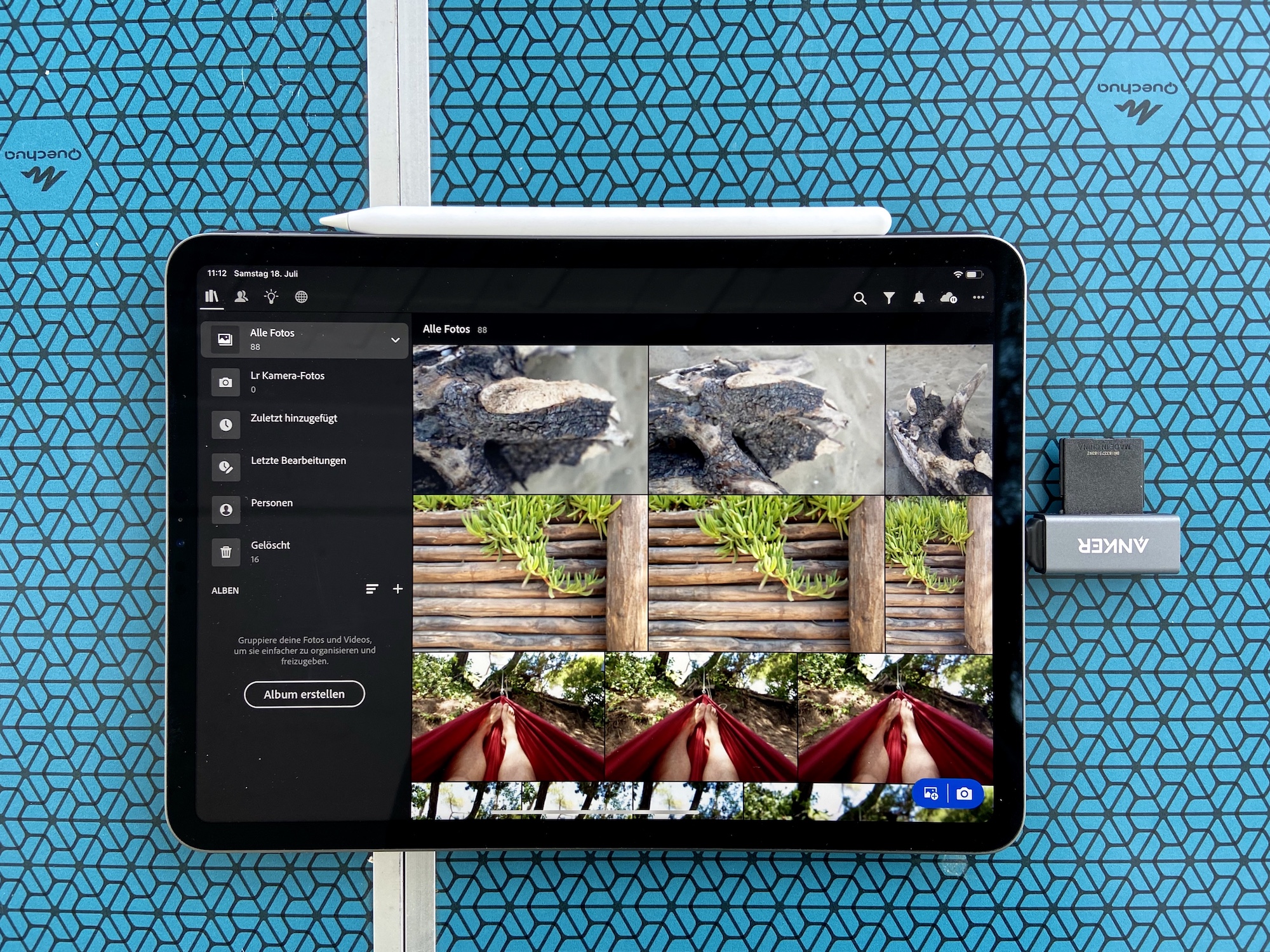
Editing photos
Before the real editing starts I go through the photos and sort them out. Over the years I disciplined myself to take fewer shots and to keep way less photos – even when digital storage space is cheap. But who is going to look at 28 shots of that sundown again in a few weeks? So over half of my shots get tossed out – due to being out of focus, no interesting subject, under/overexposed beyond recovery, et cetera. Lightroom has this great feature of marking photos as rejected; so they are not directly deleted and I could go back to choosing one again (normally I delete them right away anyways after going through all shots).
After having a more sensible amount of photos I’m going through once again and I rate them – or mostly the ones I plan to edit and use for sharing, photo books, my website, etc.
The rated ones are being edited. This is where the Apple Pencil is really handy. Especially for the selective edits where I can paint the areas I want to recover for example. Being mobile also means editing wherever I feel like or it’s comfortable: like on a sofa or hammock.

(Optional) Backing up photos
Backing up your photos is an important thing to do, especially for those shots and moments you can’t bring back like a sweet picture of your children. The iPad is already a great backup device in itself. After transferring the photos from the SD card onto the iPad I still keep them on the SD card. That makes already two locations and I could potentially lose the SD card.
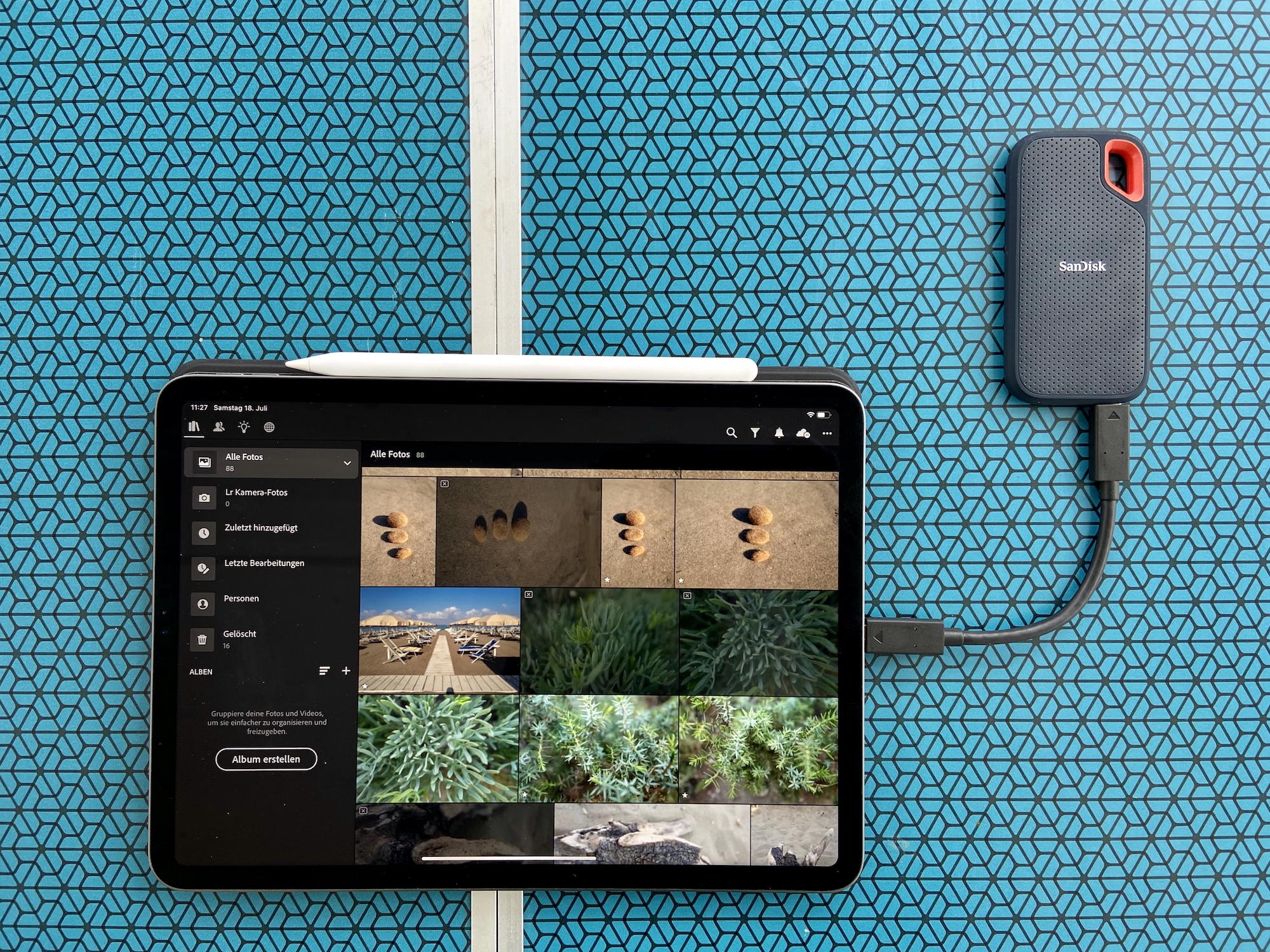
For the first time this vacation I tested the SanDisk Extreme Portable SSD 500GB. Which is a really portable and durable external drive. The Files.app on the iPad Pro recognizes the SSD straight away. So after sorting and editing my photos I transfer them onto the SSD for additional backup. Since iOS 13 and the better integration for external drives and stuff into the Files.app you don’t need as much storage on your iPad anymore. Just buy it elsewhere and save money.

Syncing DNGs to the Mac / NAS
My Leica Q already shoots in DNG (Digital Negative) so there is no need for conversion when importing or exporting. All edits are stored in the DNG. Upon coming home from vacation (or already being home and editing on the couch) I transfer all the photos I kept onto my NAS (Synology DS218+). This is where my photo library is stored anyways. Again I do this through the Files.app with the IP of the NAS added as a server.
In Lightroom on the Mac I just have to import them into the library without the need for an additional editing workflow.
Final thoughts
Finally feasible. With the editing – and file handling – capabilities the iPad offers it is a real contender to the desktop. In my experience so far it has been a real time saver, especially for those few and short moments between looking after the children or on the drive home from vacation (as a passenger of course). There is no need anymore for extensive editing sessions on the desktop; I just copy, sort and edit the photos in smaller junks when there is time.
For me there is still the need for cataloguing and archiving on a software solution like Lightroom on the Mac. I haven’t made the switch to completely rely on the iPad and I won’t in the forseable future, because that would also mean it has to hold (or at least display) 15+ years of photography archive.
Adjacent workflows also work better on the desktop for now. For example creating photo books (please Blurb can you release an iPad app, that is not restricted to two book types?).
Let me know in the comments if you have also experience in working with the iPad – I’m happy to hear your story and favourite apps!
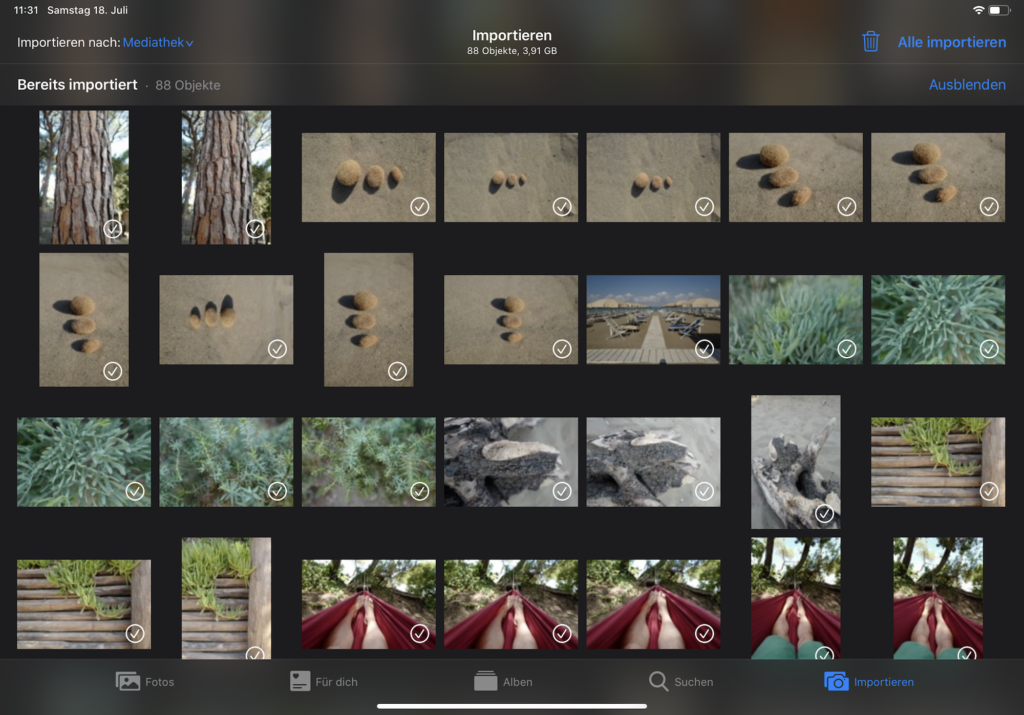



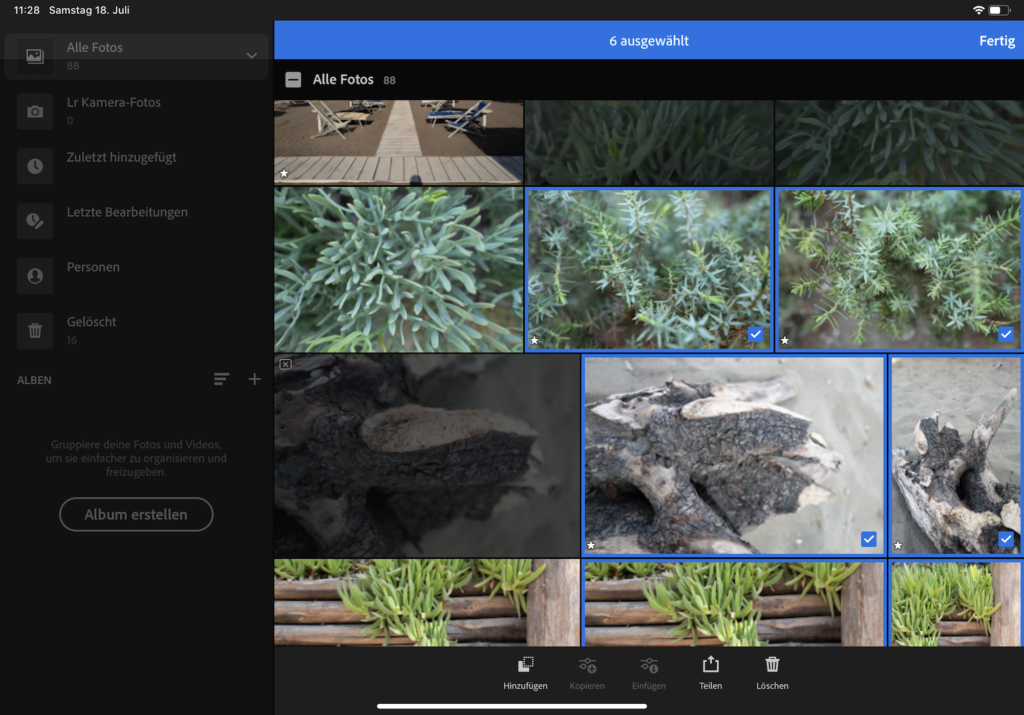

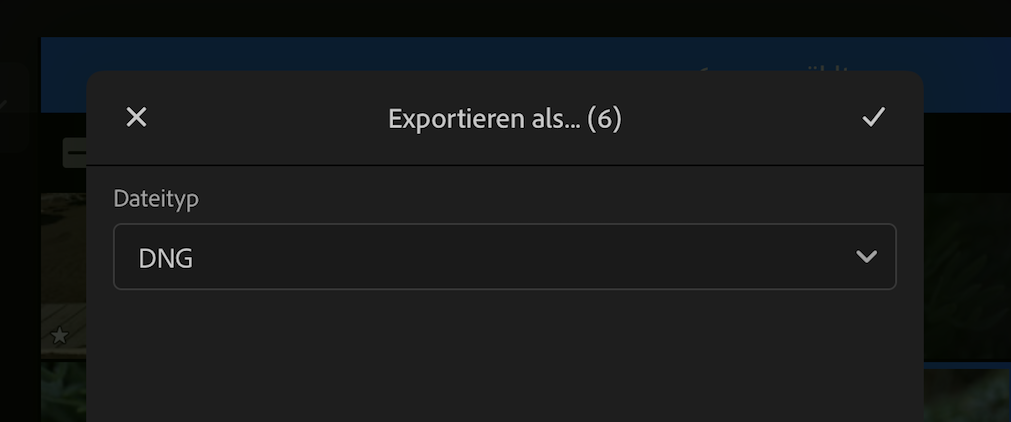


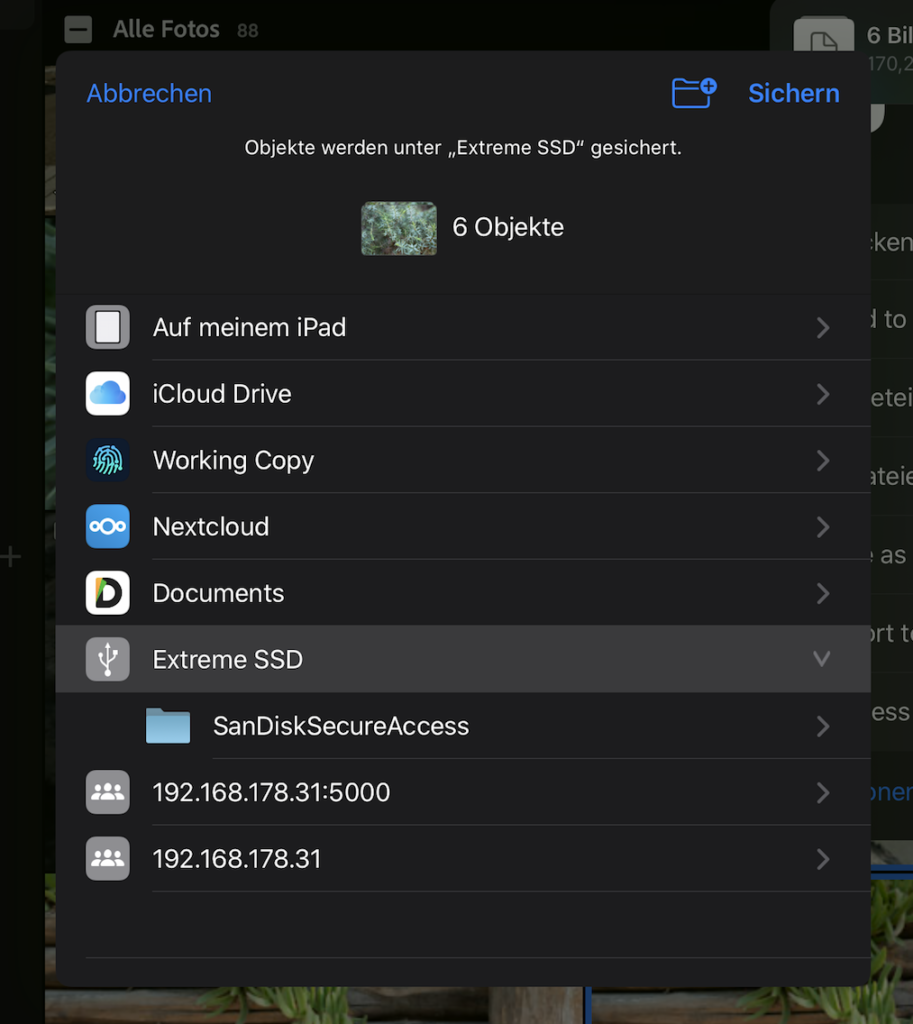
Schreibe einen Kommentar